Langkah-langkah Set Up HBase
Pada artikel "HBase:Hyper NoSQL Database" telah saya bahas dengan cukup detail tentang apa
itu HBase mulai dari definisi, struktur data, arsitektur hingga keunggulan yang
dimilikinya. Kali ini tiba saatnya untuk membahas step by step set up HBase
untuk bisa memakai HBase dan merasakan performanya secara langsung.
1. Hal-hal
yang harus disiapkan terlebih dahulu
1)
PC dengan OS Linux (kali ini kita pakai CentOS-6.2 64 Bit)
2)
Hadoop-1.0.4 (Silakan pilih salah satu mode Hadoop sbb)
3)
Open JDK-1.7.0_09-icedtea 64 Bit
2.
Set up mode Standalone
1)
Download HBase-0.94.5.tar.gz
2)
Extract HBase-0.94.5.tar.gz
3)
Set JAVA_HOME
- buka file hbase-0.94.5/conf/hbase-env.sh
dan tambahkan baris berikut
export
JAVA_HOME=/usr/lib/jvm/jre-1.7.0-openjdk.x86_64
4)
Biar lebih praktis, kita set saja binary directory hbase pada command-line path
export HBASE_HOME=/home/hadoop/hbase-0.94.5
export PATH=$PATH:$HBASE_HOME/bin
5) Start HBase dengan command
berikut:
$ start-hbase.sh
6)
Start HBase Shell dengan command berikut, kemudian kita coba membuat table
dengan nama 'testTable' yang memiliki satu column family 'colFam1'
$ hbase shell
7) Shutdown HBase dengan command sbb:
HBase Shell; enter
'help<RETURN>' for list of supported commands.
Type "exit<RETURN>" to leave the HBase
Shell
Version 0.94.5, r1443843, Fri Feb 8 05:51:25 UTC
2013
hbase(main):001:0> create 'testTable', 'colFam1'
0 row(s) in 2.0330 seconds
hbase(main):002:0> list
TABLE
testTable
1 row(s) in 0.0320 seconds
hbase(main):003:0> put 'testTable', 'row1',
'colFam1:col1', 'value1'
0 row(s) in 0.1090 seconds
hbase(main):004:0> put 'testTable', 'row2',
'colFam1:col2', 'value2'
0 row(s) in 0.0080 seconds
hbase(main):005:0> put 'testTable', 'row3',
'colFam1:col3', 'value3'
0 row(s) in 0.0080 seconds
hbase(main):006:0> scan 'testTable'
ROW
COLUMN+CELL
row1
column=colFam1:col1, timestamp=1361870571841,
value=value1
row2
column=colFam1:col2, timestamp=1361870618755,
value=value2
row3
column=colFam1:col3, timestamp=1361870639961,
value=value3
3 row(s) in 0.0500 seconds
hbase(main):007:0> disable 'testTable'
0 row(s) in 2.0920 seconds
hbase(main):008:0> drop 'testTable'
0 row(s) in 1.1430 seconds
hbase(main):009:0> exit
7) Shutdown HBase dengan command sbb:
$ stop-hbase.sh
3.
Set up mode Fully Distributed
Untuk
meng-upgrade HBase dari mode Standalone ke mode Fully Distributed, silakan
ikuti langkah-langkah sbb:
1)
Edit file hbase-0.94.5/conf/hbase-site.xml seperti contoh berikut:
<configuration>
|
|
<property>
<name>hbase.rootdir</name>
<value>hdfs://master:54310/hbase</value>
<description>
The
directory shared by RegionServers.
</description>
</property>
|
hbase.rootdir adalah root directory HBase
pada HDFS yang akan digunakan oleh RegionServers untuk menyimpan regions
(files).
|
<property>
<name>hbase.cluster.distributed</name>
<value>true</value>
<description>
The mode the cluster will be in. Possible values are false: standalone and pseudo-distributed setups
with managed Zookeeper true: fully-distributed with unmanaged Zookeeper
Quorum (see hbase-env.sh)
</description>
</property>
|
<value>true</value> berarti
HBase dijalankan dengan mode Fully Distributed.
|
<property>
<name>hbase.zookeeper.quorum</name>
<value>
cssec164.nda.ac.jp,cssec149.nda.ac.jp,cssec154.nda.ac.jp
</value>
<description>
Comma separated list of
servers in the ZooKeeper Quorum. By default this is set to localhost for
local and pseudo-distributed modes of operation. For a fully-distributed
setup, this should be set to a full list of ZooKeeper quorum servers. If
HBASE_MANAGES_ZK is set in hbase-env.sh, this is the list of servers which we
will start/stop Zookeeper on.
</description>
</property>
|
Cantumkan komputer-komputer yang akan
digunakan sebagai ZooKeeper. Jumlahnya harus ganjil.
|
<property>
<name>hbase.zookeeper.property.dataDir</name>
<value>/home/hadoop/zookeeper</value>
<description>
Property
from ZooKeeper's config zoo.cfg. The directory where the snapshot is stored.
</description>
</property>
|
Siapkan satu directory untuk menyimpan
snapshot ZooKeeper.
|
<property>
<name>hbase.master.info.bindAddress</name>
<value>10.35.2.85</value>
<description>
The bind address for the HBase
Master web UI
</description>
</property>
|
Cantumkan IP address komputer yang
berperan sebagai HMaster.
|
</configuration>
|
2)
Edit file hbase-0.94.5/conf/regionservers
Cantumkan
IP address atau hostname dari komputer-komputer yang berperan sebagai region
server. Dalam hal ini kita bisa menggunakan komputer yang menjadi datanode pada
HDFS. Contohnya:
slave1
slave2
3)Setting
pada ZooKeeper
HBase
bergantung pada cluster ZooKeeper yang telah di-set up sebelumnya. Secara
default, HBase akan me-manage sendiri cluster ZooKeeper yang akan digunakannya
tanpa harus kita sendiri yang menyiapkannya. Dengan demikian, cluster ZooKeeper
akan menjadi bagian dari proses start dan shutdown HBase. Setiap kali HBase
di-start atau di-shutdown, secara otomatis ZooKeeper juga akan di-start atau
dimatikan
4)
Setting HDFS client.
Setting
file HDFS (hadoop-1.0.4/conf/hdfs-site.xml) harus bisa diakses dari
configuration directory HBase (hbase-0.94.5/conf). Salah satu caranya adalah
dengan menggunakan symlinks. Buat file bernama hdfs-site.xml pada configuration
directory HBase, dan kemudian symlinks-kan file tersebute ke setting file HDFS.
Contohnya sbb:
Anggap saja setting file HDFS adalah :
/home/hadoop/hadoop-1.0.4/conf/hdfs-site.xml
Command symlinks-nya adalah:
$
ln -s /home/hadoop/hadoop-1.0.4/conf/hdfs-site.xml ./hdfs-site.xml
Jalankan command diatas dari configuration
directory HBase.
5)
Berikut adalah port number yang digunakan secara default oleh HBase. Pastikan
setting firewall pada linux telah mengijinkan akses pada port-port tsb.
① 2181
:ZooKeeper client port.
② 2888
:ZooKeeper peers port.
③ 3888
:ZooKeeper leader election port.
④ 60000 :HBase Master
port.
⑤ 60010 :HBase Master
web UI port.
⑥ 60020 :HBase
RegionServer port.
⑦ 60030 :HBase
RegionServer web UI port.
⑧ 8080
:HBase REST server port.
|
6)
Start HBase
$ start-hbase.sh
Jika HBase berjalan normal, maka HMaster akan
bisa diakses melalui web browser dengan menunjuk IP address dan port number-nya:
http://10.35.2.85:60010/master-status
Gambar 1. Tampilan status HMaster pada web browser.
Demikian penjelasan singkat tentang set up
HBase baik mode Standalone maupun mode Fully Distributed. Selamat mencoba!




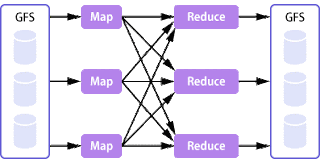






Comments
android training in chennai
android online training in chennai
android training in bangalore
android training in hyderabad
android Training in coimbatore
android training
android online training